

© All copyrights belongs to the original artists
I'm just the designer
© by Christa 17.09.2011
English 
This tutorial was written and designed by me © Christa
The © copyright for this tutorial belongs to me alone
The © for the translation belongs to me and Petra

This tutorial may neither be copied, nor offered for download at any other site
The © copyright for the material belongs to each individual artists.
Each of the tutorial, my tinkering has even pay attention to copyright.
My tutorials are intended as a suggestion.
My Image Use with Permission .
Should I have, unknowingly, violated any copyright, I ask that you notify me via Email
thank you Elena Dudina for permission
This tutorial was written with PSP 9
Print Icon - Print Page


thank you all my tester from my Tutorials
************************************************************
My Material 
Xero Improver
Xero Bad Dream XL
Unlimited 2.0 – Background Designer IV- @Night Shadow : Download
Unlimited 2.0 – Background Designer IV - s/10 Slice N Dice
FM Tile Tools- Blend Emboss
Masks into mask folder to psp
**********************************************************
 |
You may take this little figure
along for your orientation |
|
**********************************************************
A word to all of you
All the discription for my Tutorials are "How I create my Image"
For your Tubes and Colors you maybe change the settings -
If you use my Elements - you have to colorize
I do not write this anymore at the Tutorial
Lets start
*********************************
Step : 1
You need a Backgroundimage
and a Image for the middle
and my Material
My Images are © by Elena Dudina and they are not with the material
I got the permission to use them
Open my material minimize
Open tut1221_selection_cg.psd - duplicate with Shift + D
Select 2 colors out of your Tubes
Mine like this
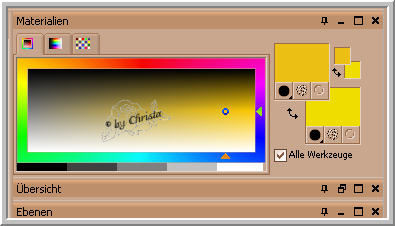
VG Color #efbe15
BG Color #f1dc00
fill Canvas with BG Color
*********************************
Step : 2
Open your Image for the Background - mine Background_10_by Elena Dudina
Image - Resize to 500 x 500 px
Copy - paste into your Image as new Layer
Arrange into the left bottom corner - Duplicate - Image - Mirror
Merge - Merge down
Deformingtool - pull to the top till the border
Plugin Unlimited 2.0 Background Designer IV- @Night Shadow
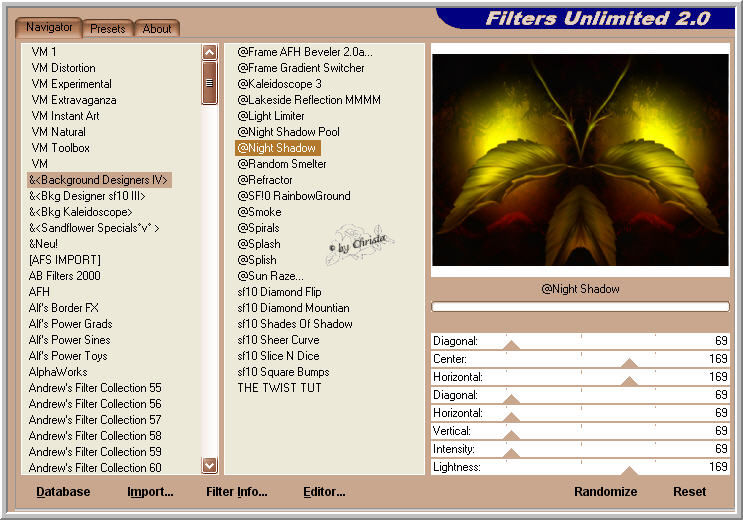
Background Designer IV - s/10 Slice N Dice
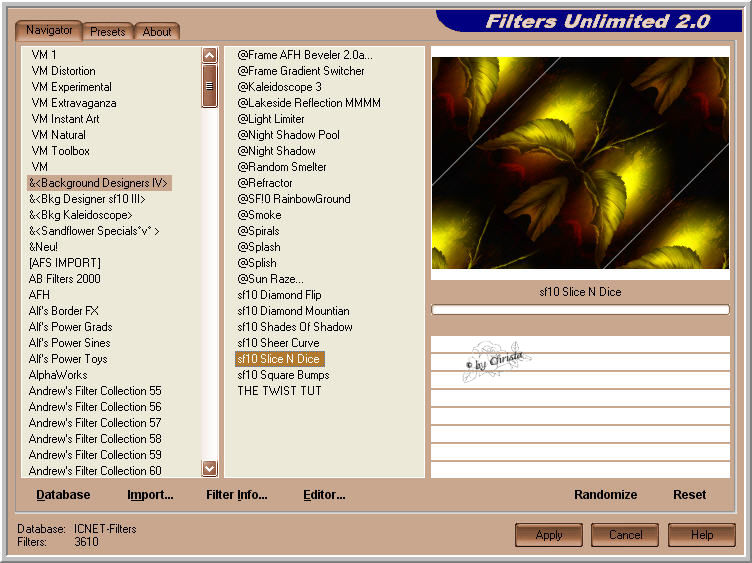
FM Tile Tools- Blend Emboss (Default)
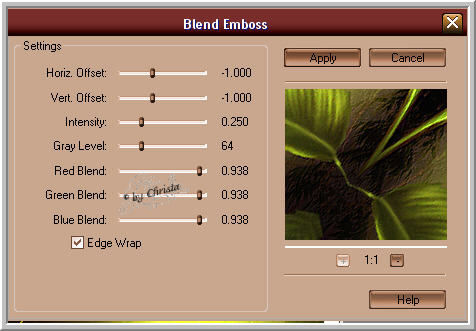
Sometimes the stripes are not visible - for this
Load Selection - from Alpha
Selection #1
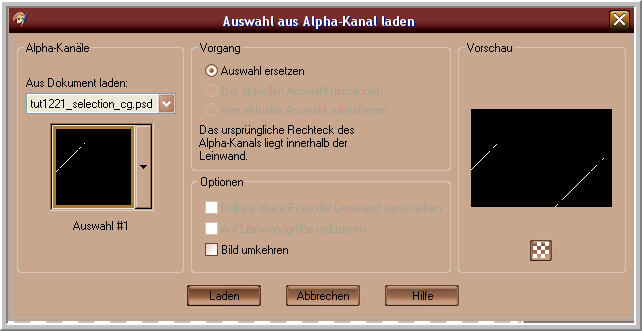
Delete
Selection - None
*********************************
Step : 3
Open the 2. Image
La_musica_del_silencio_by_ElenaDudina
I adjust now this Mask
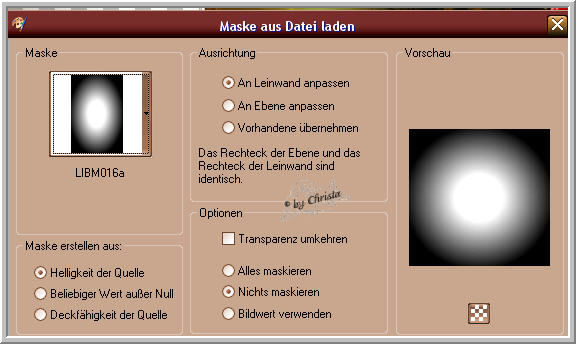
Merge - Merge - Group - Copy - paste as new Layer
Image - Mirror - layer - Duplicate
Originallayer - Plugin Xero Bad Dream XL - Default
Blend Mode - Screen - duplicated Tube is activ
Plugin Xero Improver 10/10/10
*********************************
Step : 4
copy now the Flowertube - paste as new Layer
Arrange to the left - Blend Mode - hard Light
Drop Shadow - 0/0/65/10,00 Black
Duplicate - Image - Mirror
Selection - Load Selectin from Alpha - Selection #2
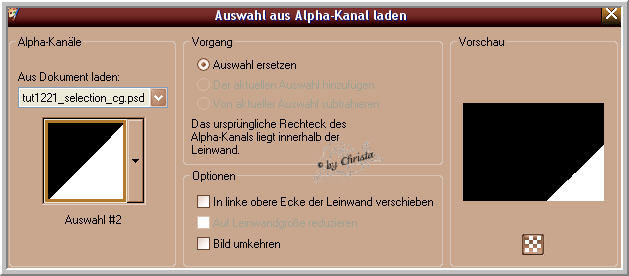
Activ Layer 2 - Edit - Copy
New Raster Layer arrange - Send Layer to the top - paste into a Selection
Effects - 3 D Effects - Inner Bevel
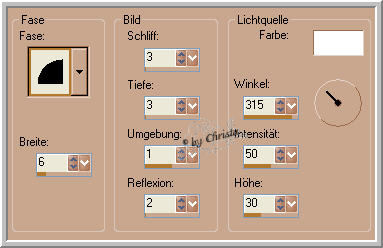
Selection - None - Duplicate - Image -Mirror - Image - Flip
Deformingtool - arrange into the top left Corner
for me till the yellow stripe
Both Layer - Blend Mode - Hard Light
*********************************
Step : 5
Selection - Load Selection from Alpha - Selection #3
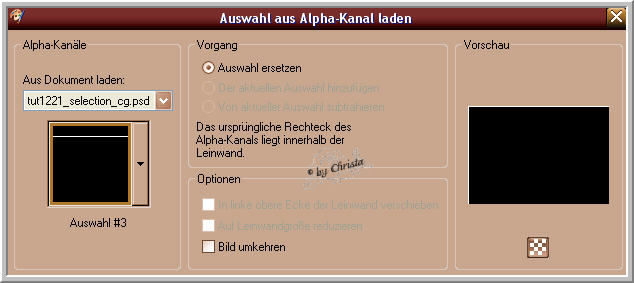
Layer 2 is actia - Edit - copy
New Layer - arrange - send Layer to the top - paste into a Selection
Repeat the Inner Bevel - Selection - None
Paste your Text, Watermark and Copyrightmention as new Layer
New Raster Layer fill with the second Color FG Color
Blend Mode - soft Light - Opacity - 76 %
Merge all
Maybe you like to resize
Save as JPG
I hope you enjoyed the tutorial
Sincerely Christa
