

© by Christa 04.08.2011
English 
This tutorial was written and designed by me © Christa
The © copyright for this tutorial belongs to me alone
The © for the translation belongs to me and Petra

This tutorial may neither be copied, nor offered for download at any other site
The © copyright for the material belongs to each individual artists.
Each of the tutorial, my tinkering has even pay attention to copyright.
My tutorials are intended as a suggestion.
thank you Soa Lee for Permission 
© All copyrights belongs to the original artists
I'm just the designer
This tutorial was written with PSP 9
Print Icon - Print Page


thank you all my tester from my Tutorials
************************************************************
My Material 
Xero – Bad Dream XL
Graphics Plus Cross Shadow
AAA Frames - Foto Frame
Nik Color Efex Pro 3.1 : Hier
Separate tubes using !!!!!!
Mask into Mask Folder
**********************************************************
 |
You may take this little figure
along for your orientation |
|
**********************************************************
**********************************
A word to all of you
All the discription for my Tutorials are "How I create my Image"
For your Tubes and Colors you maybe change the settings -
If you use my Elements - you have to colorize
I do not write this anymore at the Tutorial
Lets start
**********************************
Step: 1
New Canvas 900 x 650 px transparent
light FG Color #d9b049
darker BG Color #53351b
You need
2 Misted Tubes or JPG Images
Fill Canvas with BG color
Plugin Graphics Plus Cross Shadow
Default 128/128
Copy out of my material "element_cg.psd
paste as new Layer - Blend Mode - Hard Light
**********************************
Step: 2
New Raster Layer fill with BG Color
Layer - Load Mask from disk - Merge Group
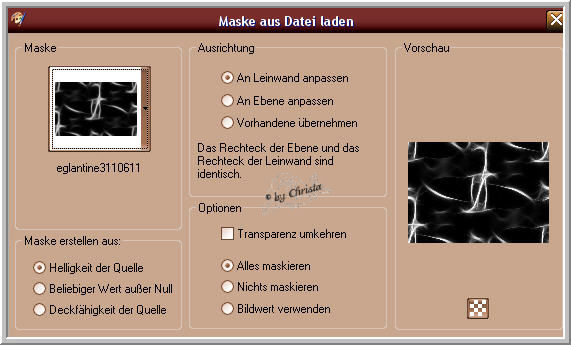
Open your Tubes or Images
I use 2 Images from Soa Lee - they are not with the material
I used a Mask before I pasted them
The first Image for me the left Tube - Load Mask with this Values
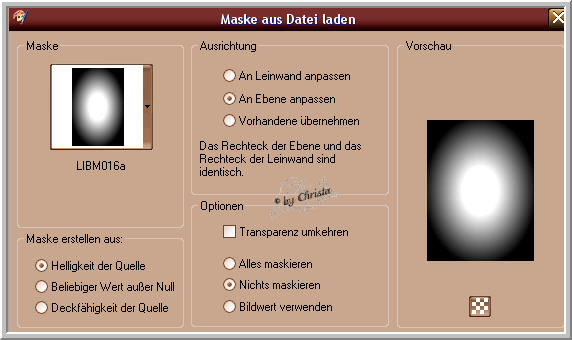
Merge Group - Copy
Do not close we need it later again
Paste into your Canvas as new Layer
I adjust the Mask one again - see Screen

Merge Group - Arrange the Tube to the left side
Plugin Xero Bad Dream XL
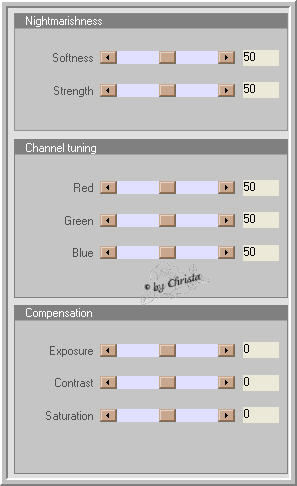
Repeat Bad Dream to the Masklayer
**********************************
Step: 3
I adjust the Mask now to the 2. Image
With this values

Merge Group - Copy - paste into your Canvas as new Layer
Arrange to the right at your Image
Blend Mode - for me - Hard Light
Activ the left Tubeimage - dupilicate
Plugin Mehdi Kaleidoscope 2.1

**********************************
Step:4
Layer - Merge vivisble - Duplicate
Plugin AAA Frames - Foto Frame

Image - resize to 90 % all Layers not chequed
Drop Shadow 0/0/65/15,00 Black
Merged Layer is activ
Plugin AAA Frames - Foto Frame

Adjust to the duplicated Layer Plugin Nik Color Efex Pro
My Values (Color Stylizer)

**********************************
Step:5
Your Tube is still open - Copy
Paste into your Image asnew Layer
Image - Resize - 55 % - All Layers not chequed
Image - Mirror
Arrange to the left and to the bottom - Repeat Xero Bad Dream XL - Nik Filter
Merged Layer is activ - Edit - Copy
Image - Canvassize
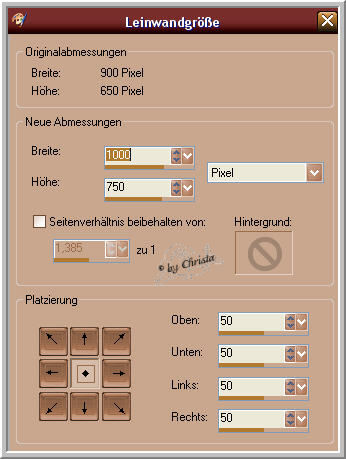
New Layer - Arrange - send Layer to the bottom - Selection - All
Edit - paste into a Selection - Selection - None
Merged Layer is activ
Image - Rotation - Free Rotation

Repeat the Drop Shadow as above
Arrange the Left Wildtube to the bottom and to the left
**********************************
Step: 6
Paste your Text - your Watermark and Copyrightmark
as new Layer
My Font like this - you may find it with Google

Merge all
If you like to resize - do´nt forget Sharpen
Save as JPG
I hope you enjoyed the tutorial
Sincerely Christa
