

Englischer Text von ( Mike Robe )
© by Christa 30.08.2011
English 
This tutorial was written and designed by me © Christa
The © copyright for this tutorial belongs to me alone
The © for the translation belongs to me and Petra

This tutorial may neither be copied, nor offered for download at any other siteThe
© copyright for the material belongs to each individual artists.
Each of the tutorial, my tinkering has even pay attention to copyright.
My tutorials are intended as a suggestion.
Should I have, unknowingly, violated any copyright, I ask that you notify me via Email
My thanks for the lovely material, for without it these pictures would not be possible
thank you HeidiDesign  , Pacha for the Tubes
, Pacha for the Tubes
StarLightDesign
Tube © Elena Dudina
© All copyrights belongs to the original artists
I'm just the designer
This tutorial was written with PSP 9
Print Icon - Print Page


thank you all my tester from my Tutorials
************************************************************
Mein Material 
Xero Improver
Unlimited 2.0 – Convolution Filters - Emboss ( light,inverse )
Nik Color Efex Pro 3.1
AAA Frames - Foto Frame
AAA Frames - Transparent Frame
search a tube for your image
**********************************************************
 |
You may take this little figure
along for your orientation |
|
**********************************************************
*******************************
A word to all of you
All the discription for my Tutorials are "How I create my Image"
For your Tubes and Colors you maybe change the settings -
If you use my Elements - you have to colorize
I do not write this anymore at the Tutorial
Lets start
*******************************
Step: 1
Open all material - minimize
Open paper.psd - Layer duplicate with Shift + D
Close the Original
Select your Tubes for your Image - search a light Color
My FG Color #486a99
Remind the Valus H + S for Colorize
For me H : 152 + S : 92
Plugin Unlimited 2.0 – Convolution Filters - Emboss ( light,inverse )
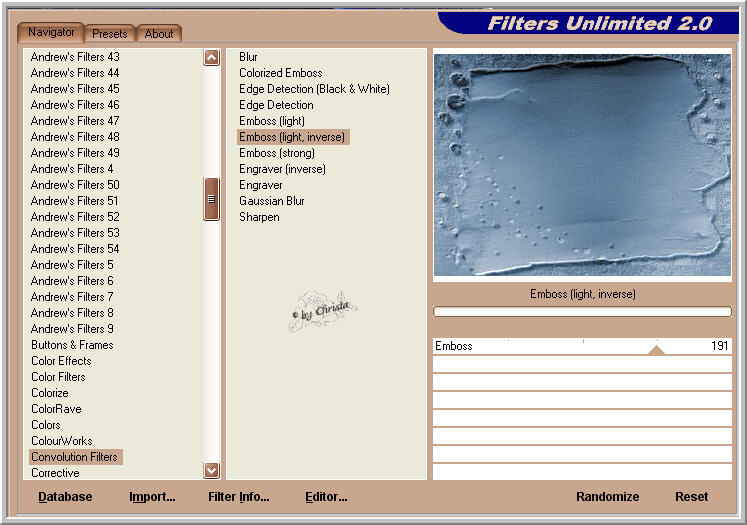
*******************************
Step: 2
Open the Misted Tube - thsk 2011-27.psd
Copy - paste as new Layer
Layer - Colorize - Plugin Xero Improver
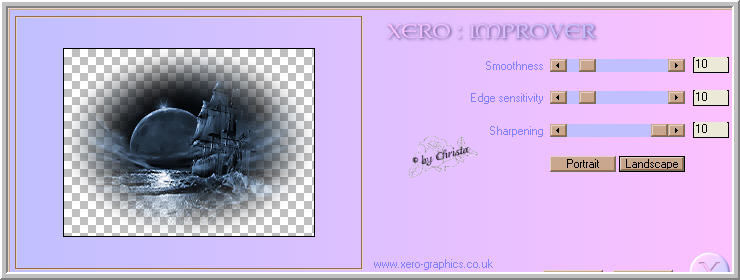
Open the Tube 2788 pacha1.psd
Copy - Paste as new Layer - Tube
Image - Resize to 115 % all Layers not chequed
Arrange the Tube to the left - repeat Xero Improver
*******************************
Step: 3
Open and copy "element_cg.psd - paste as new Layer
Colorize
Open and Copy " StarlightDesign_DarkCity_elements(11).psd
paste as new Layer - arrange to the right and to the top
Colorize
Open and copy "element2_cg.psd - paste as new Layer
Blend Mode - Multiply
Layer - Merge visible
Duplicate
*******************************
Step: 4
Duplicated Layer
Plugin AAA Frames - Transparent Frame
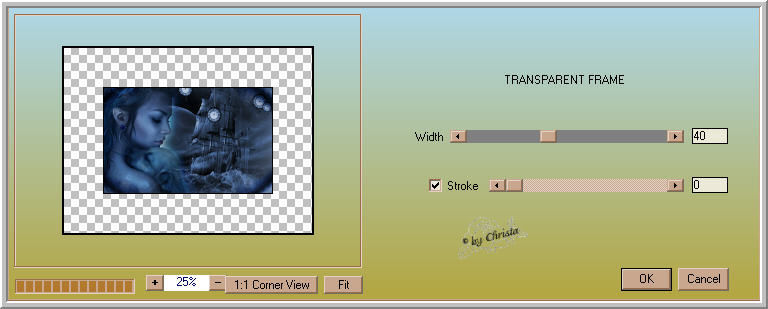
Drop Shadow 0/0/85/10,00 Black
Merged Layer is activ
Plugin AAA Frames - Foto Frame
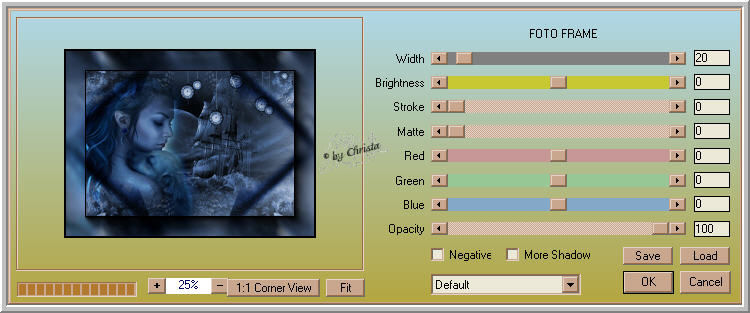
*******************************
Step: 5
Paste your Text and Watermark as new Layer
Merge all
If you like to resize - do it now
Sharpen
Adjust Plugin Nik Color Efex Pro
Its up to you what Values you use
For me : Contrast Only
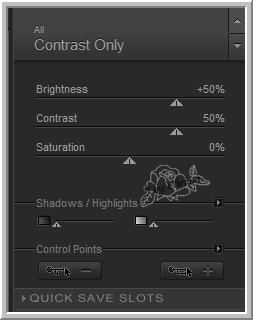

Save as JPG
I hope you enjoyed the tutorial
Sincerely Christa
